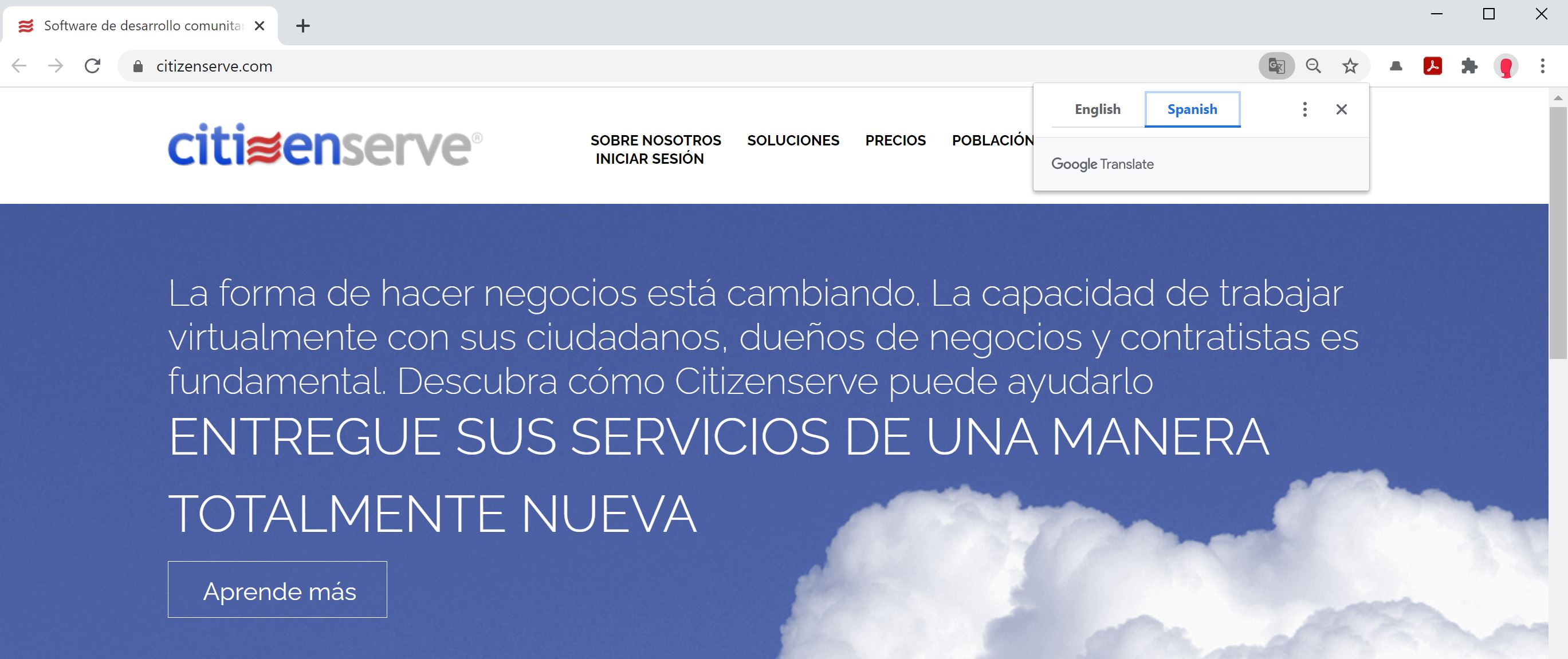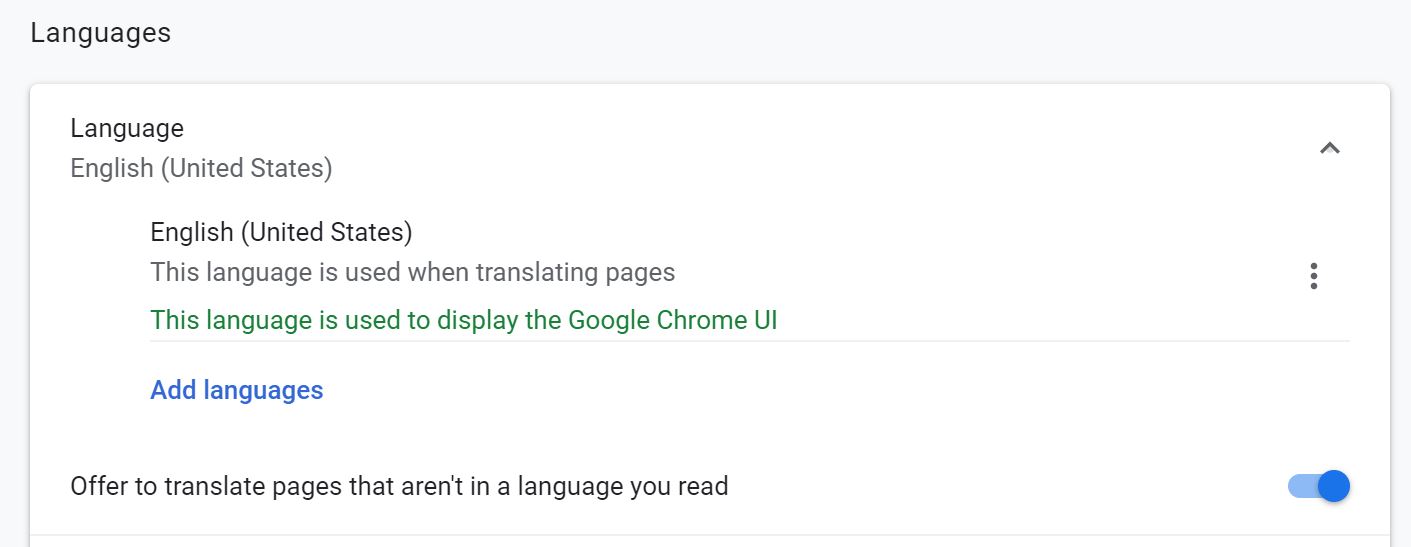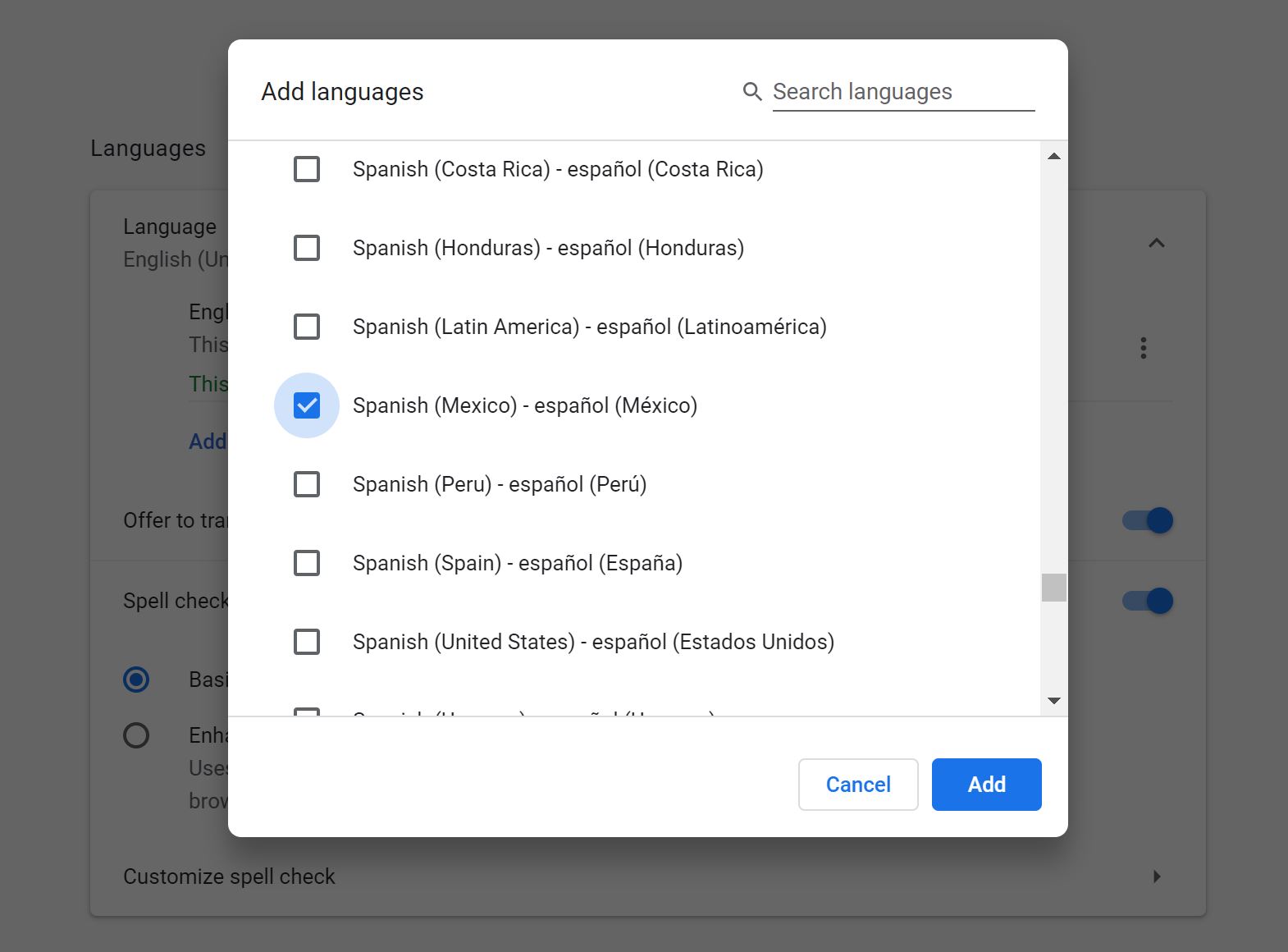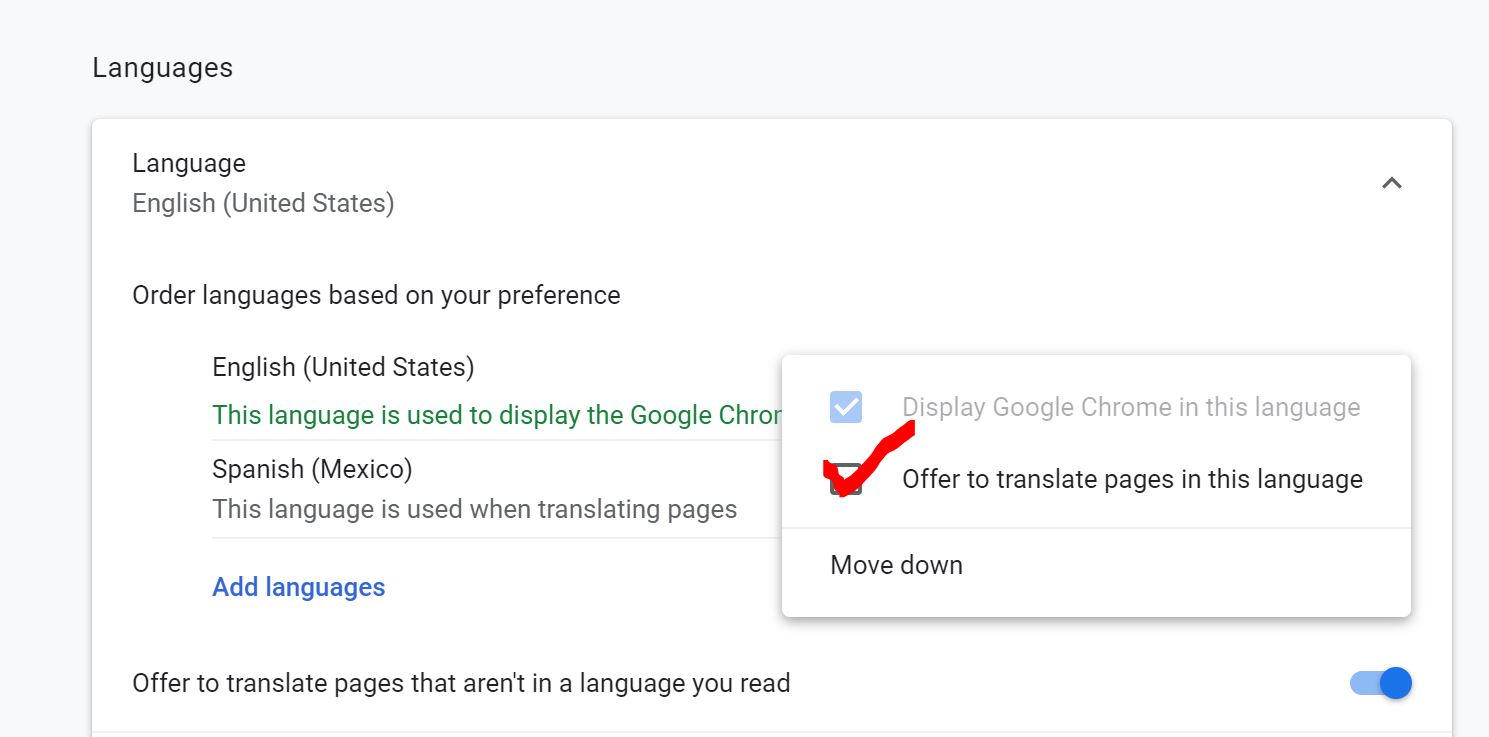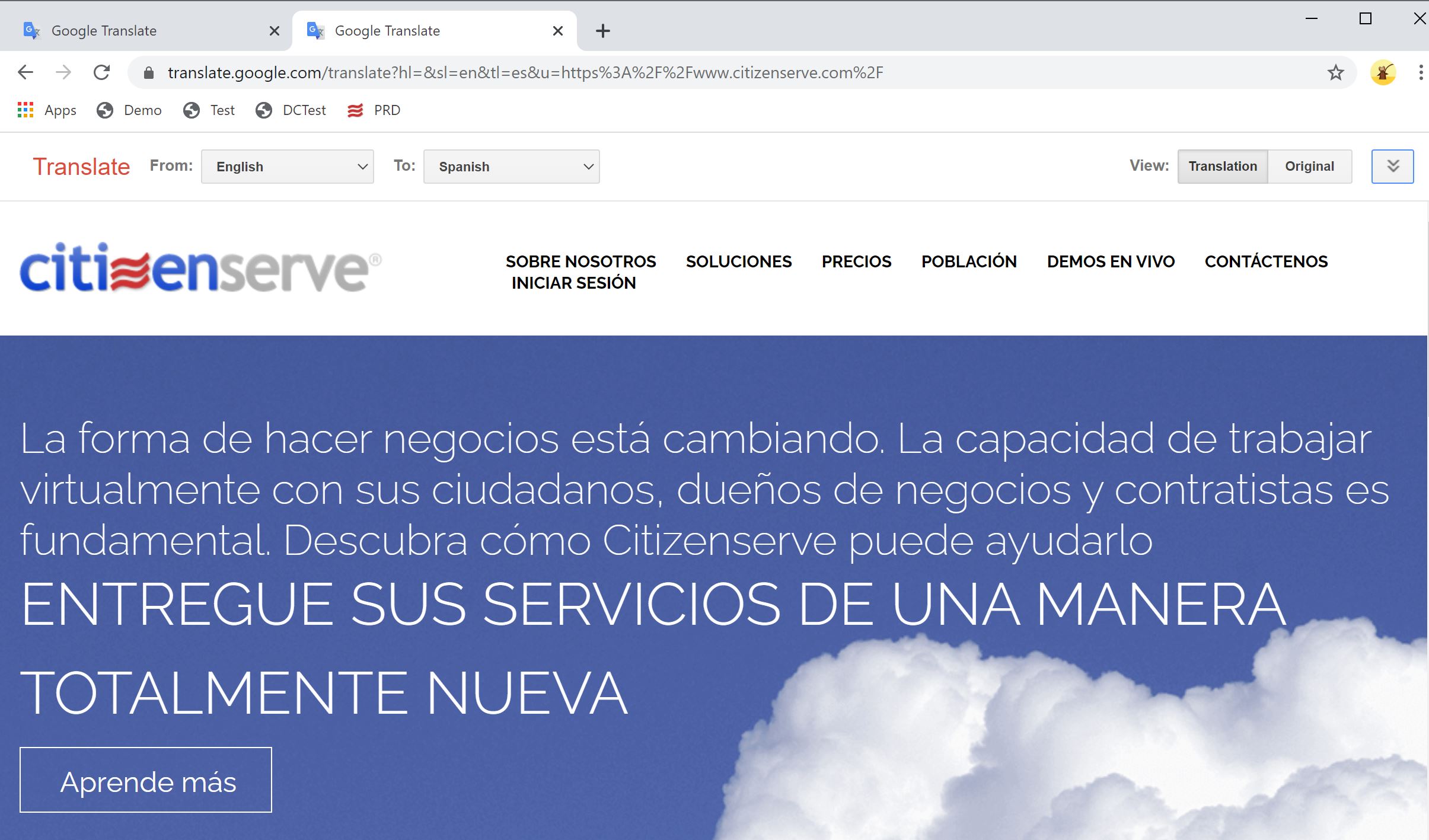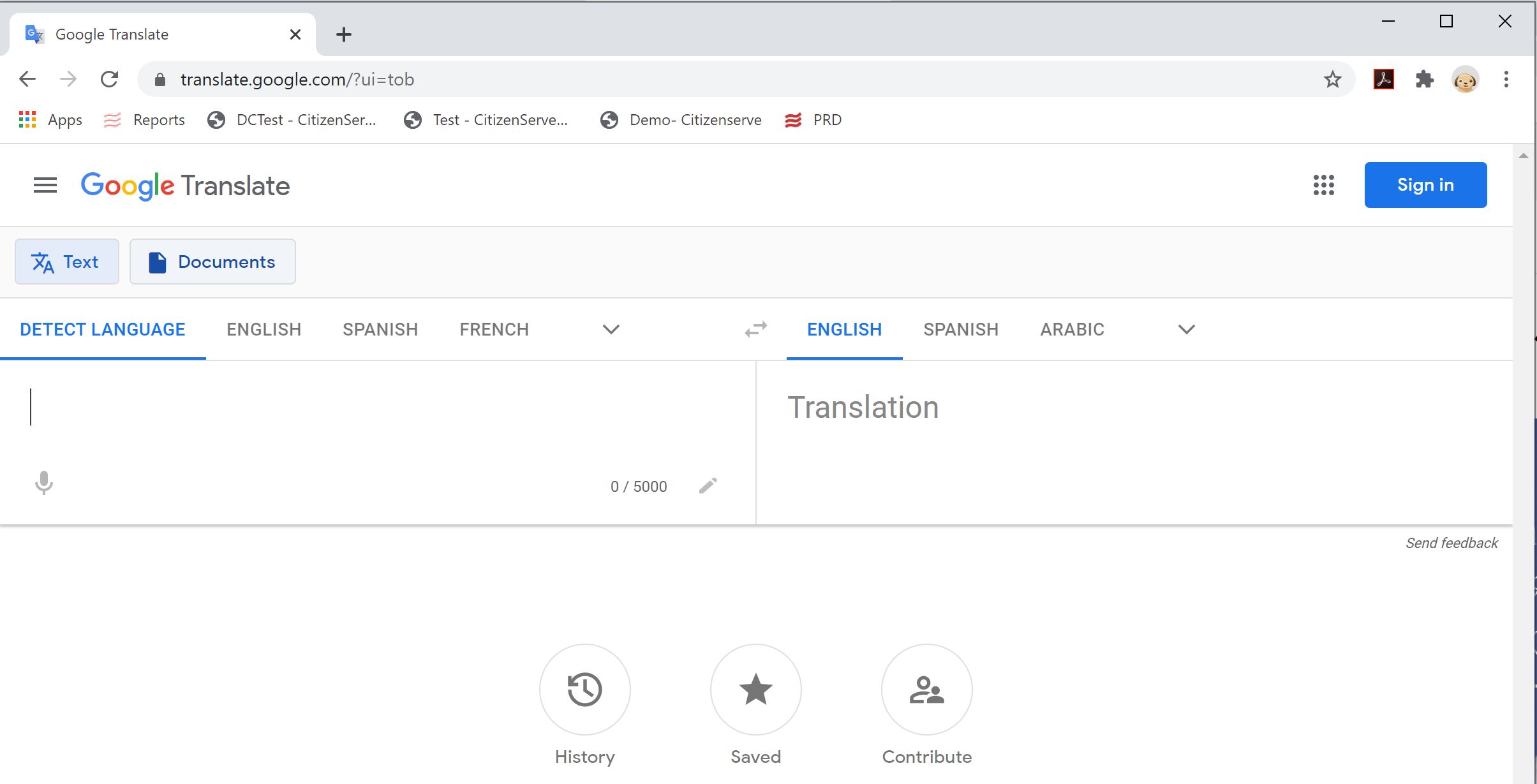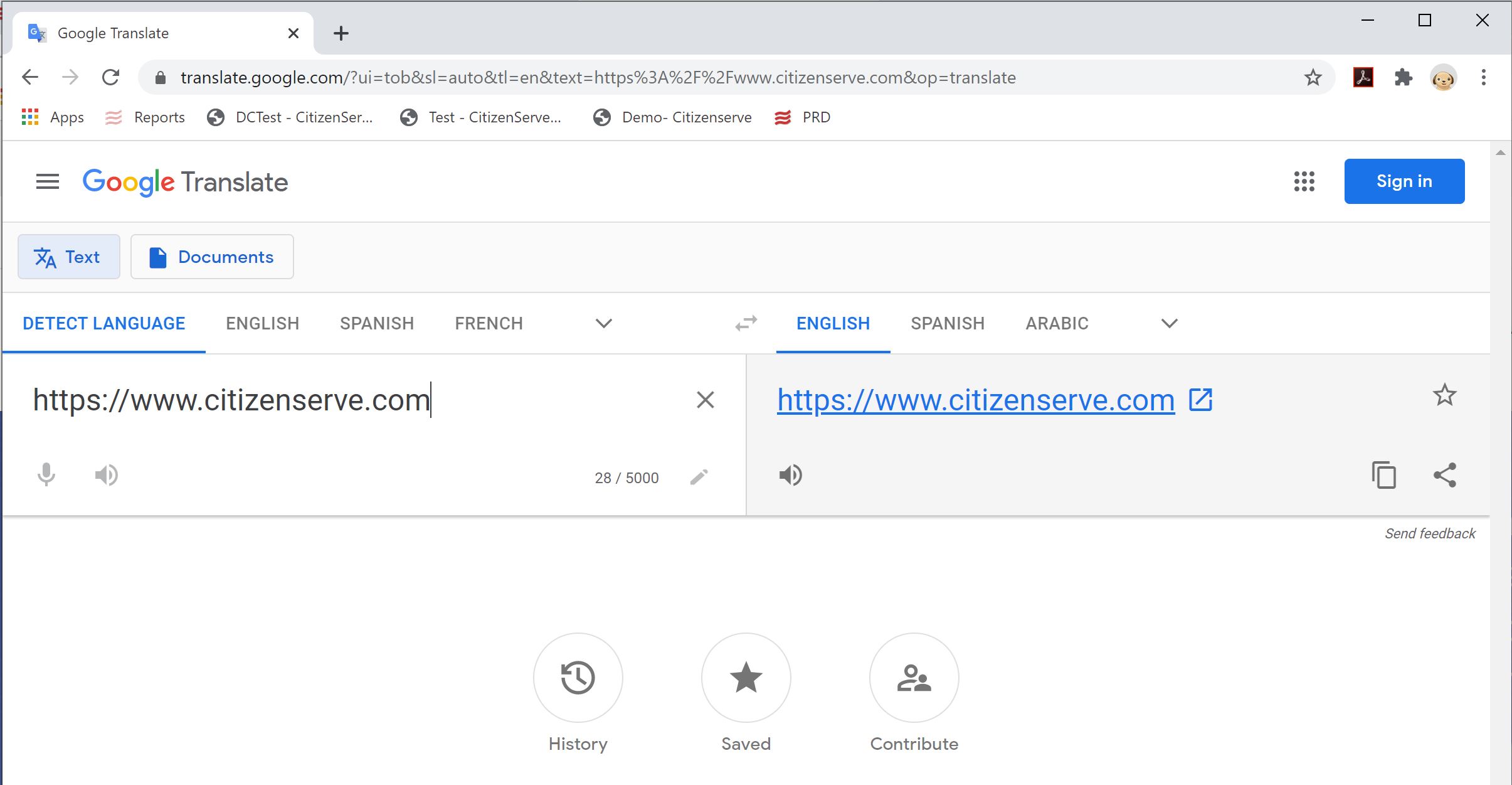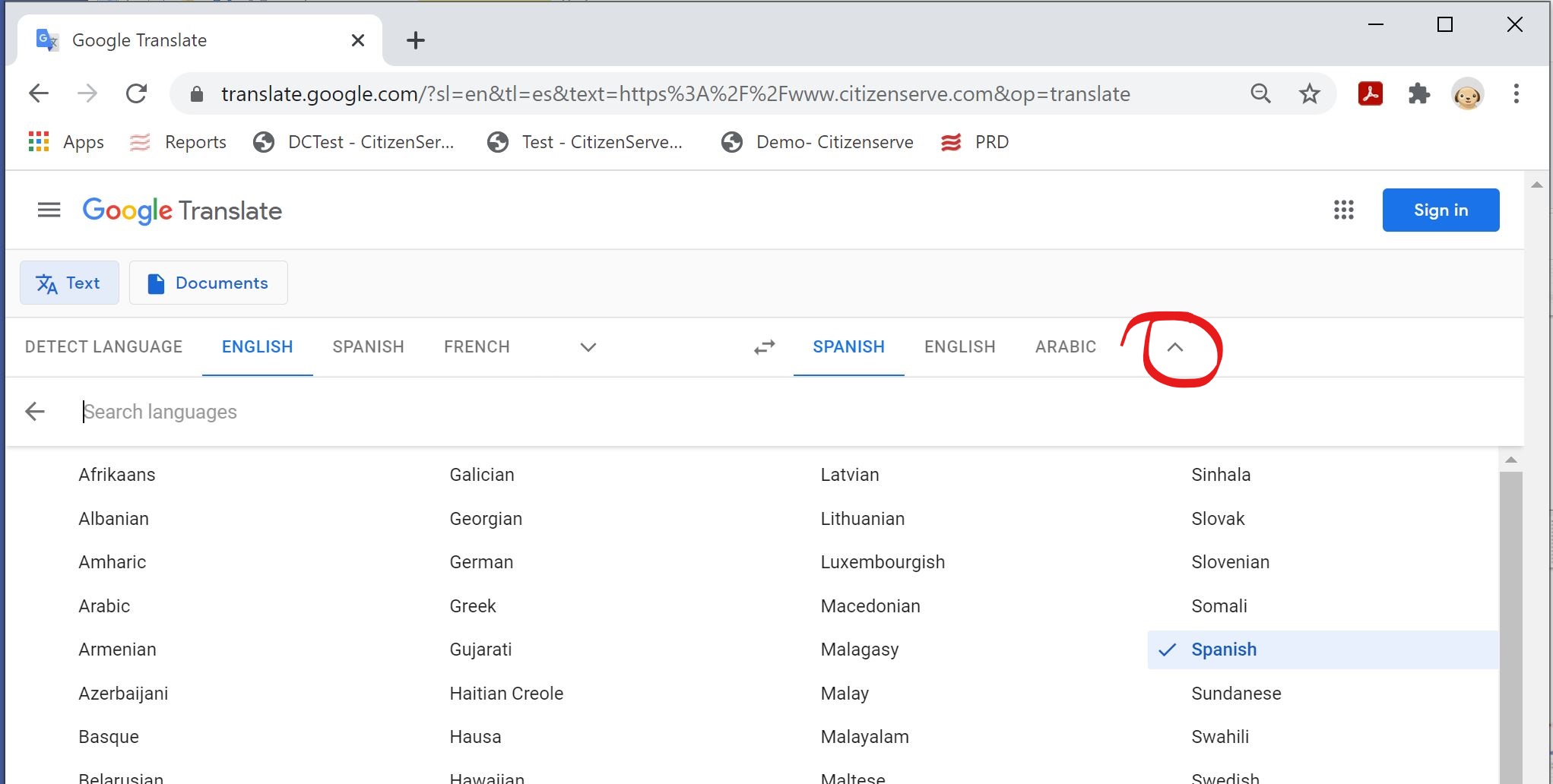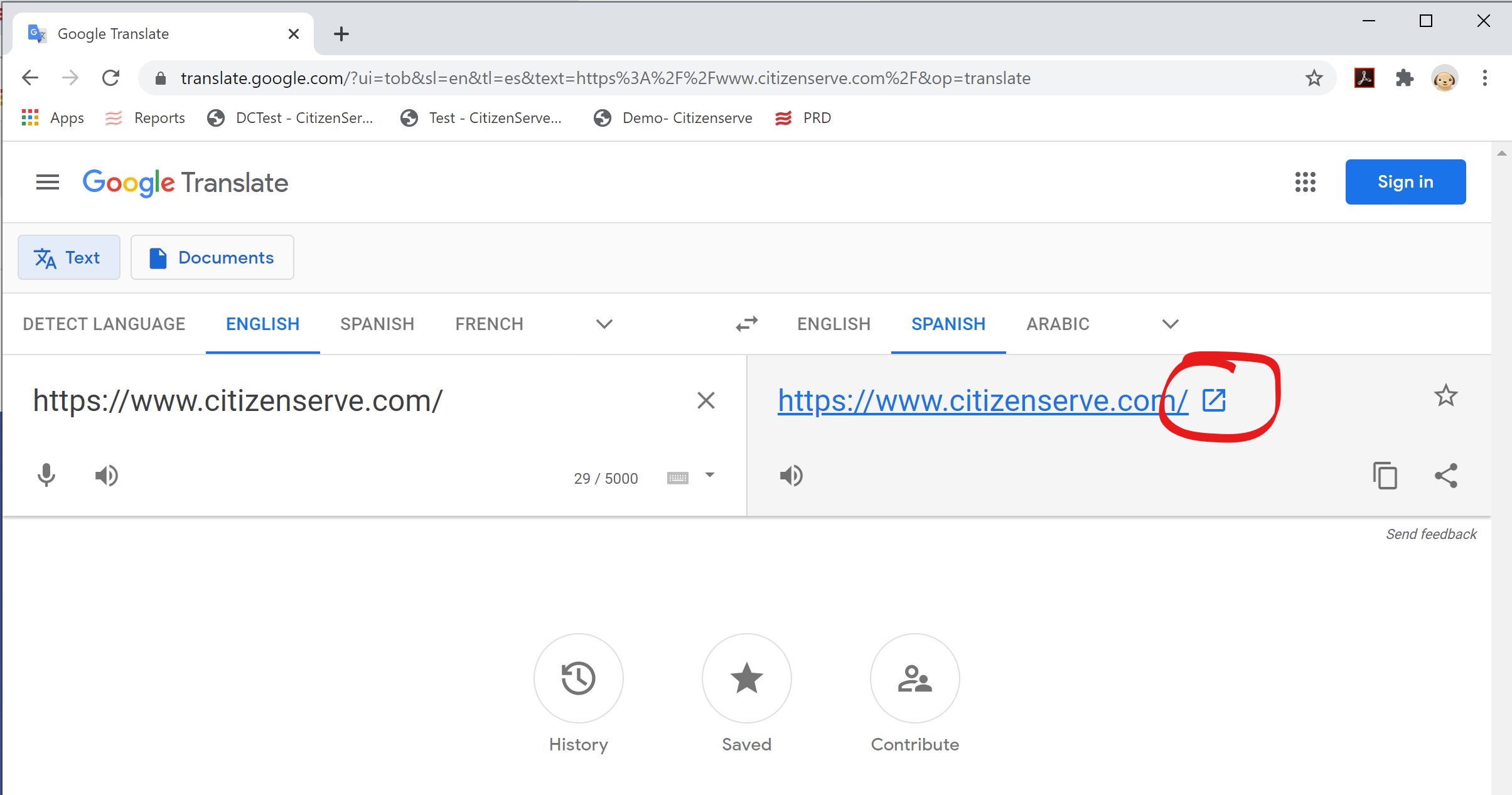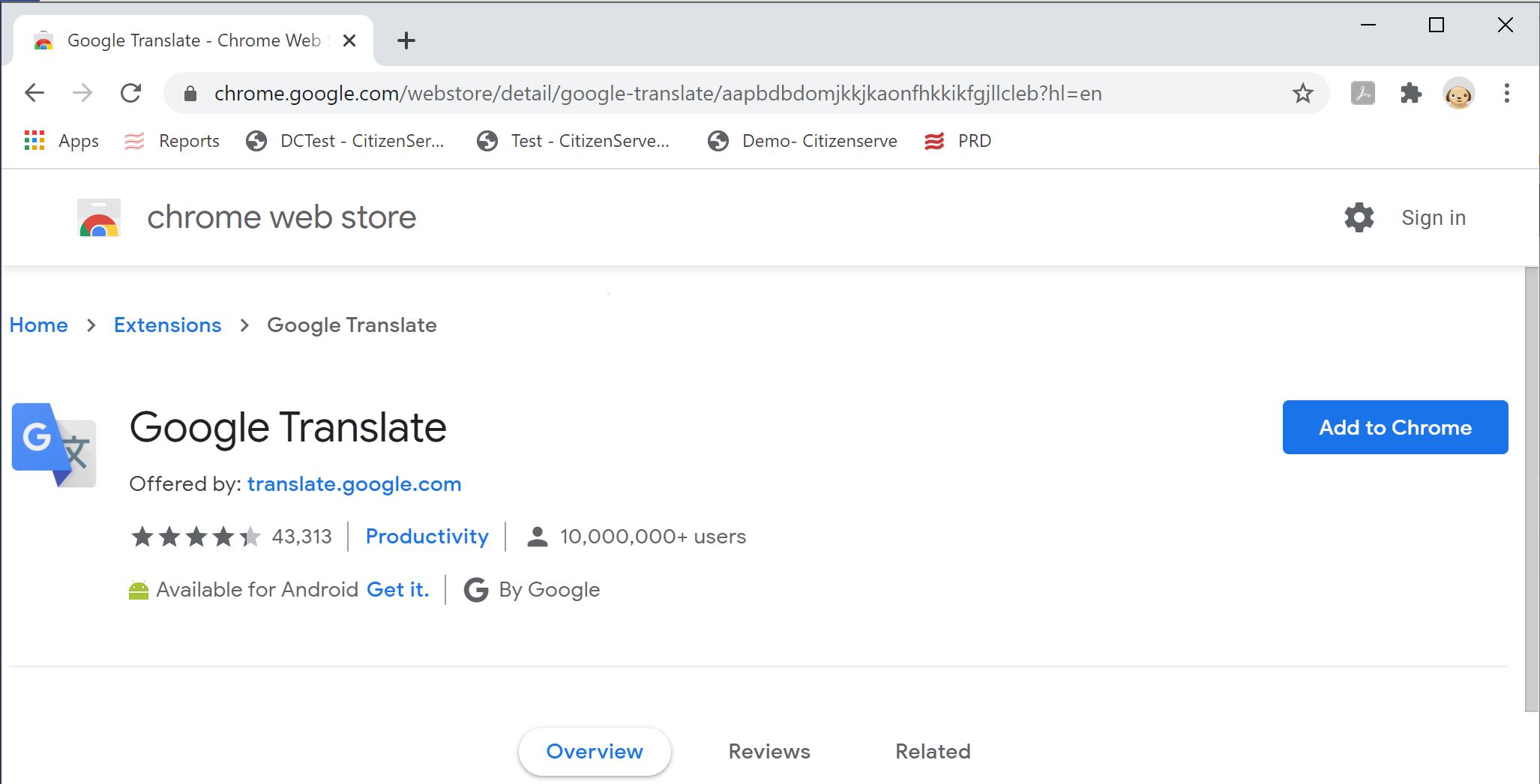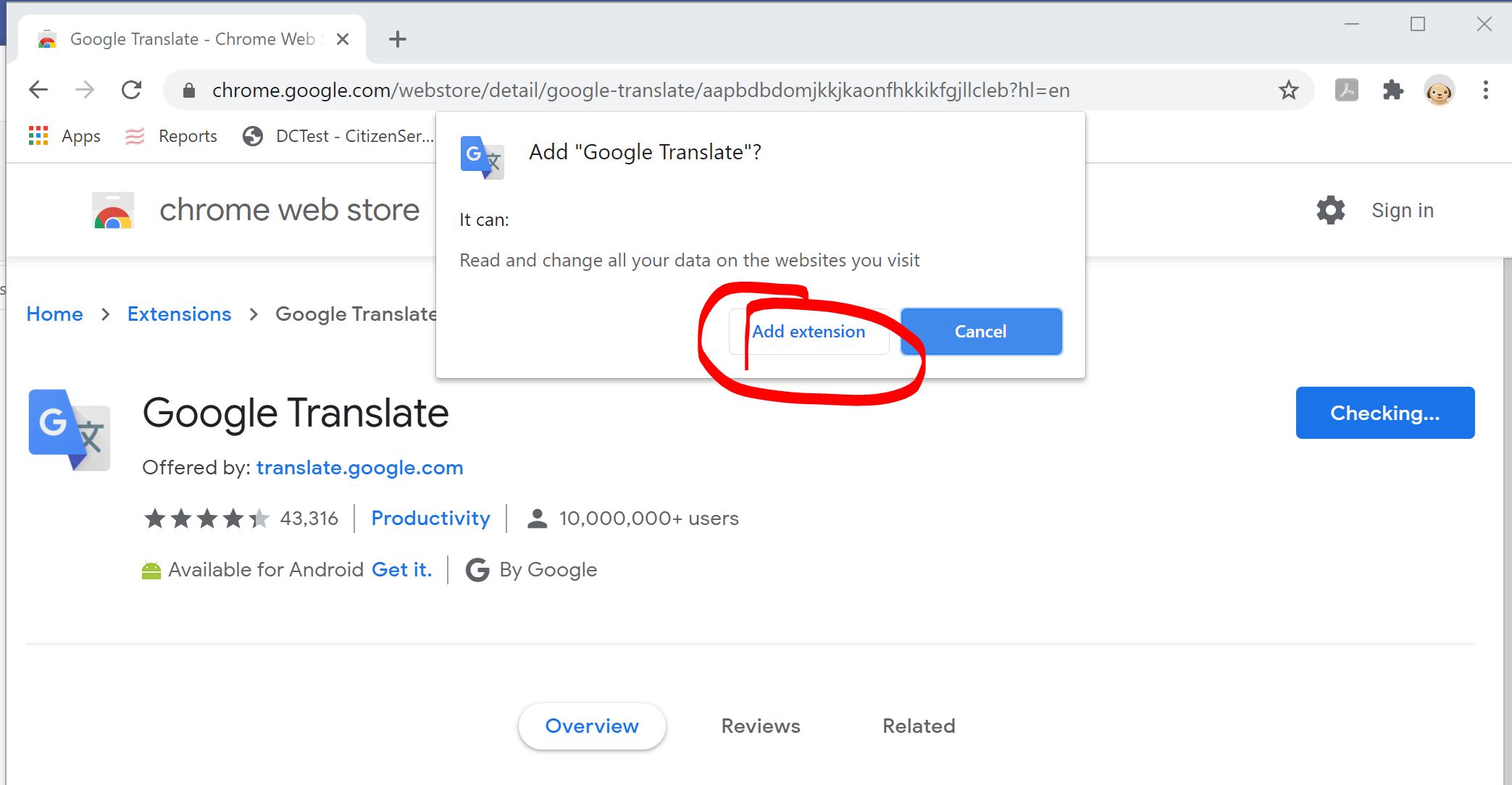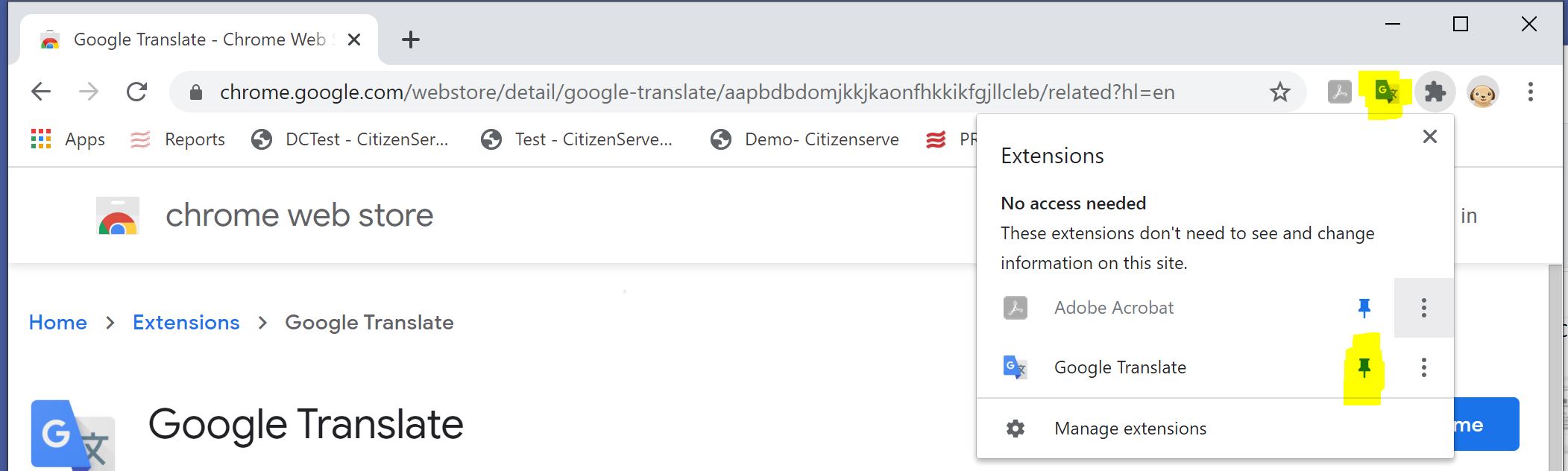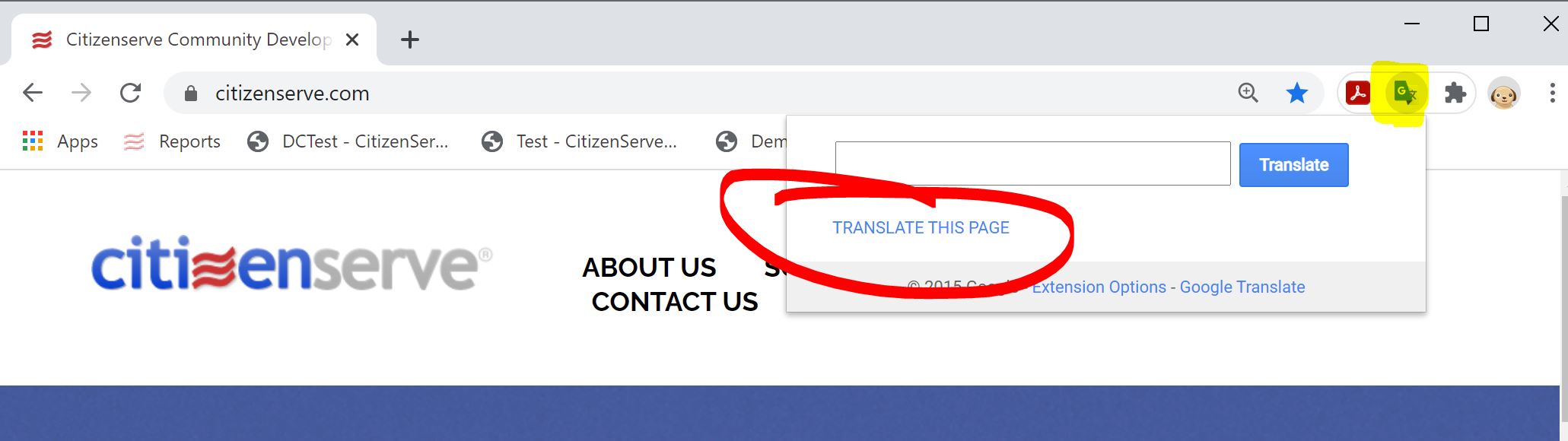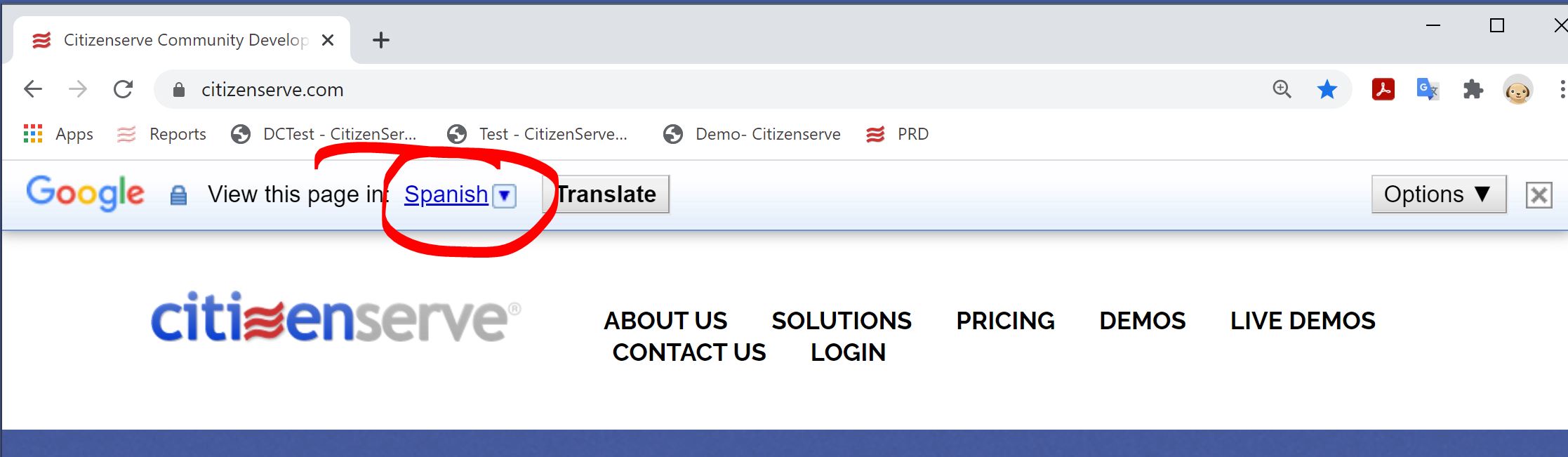What's better than low code permit configuration? Check out how easy it is to add a new question to a permit application (actually, three applications) and some other cool tips on how easy it is to configure Citizenserve software.
With twenty years of government software development, fully trained support staff, unlimited support, unlimited training, and a highly configurable environment - we implement quickly, and support you once you are live. Request a Demo below to see how Citizenserve can serve your community's online services, and how we are even better than low code.
For more info on why we are even better than a low code solution, read this article Better than Low Code Software in the Government Space
And check out our Municipal Software Solutions pages for more information about how Citizenserve supports municipalities just like yours.
So recently somebody asked if I could add number of
floors to this, so I would just create, um,
the number of floors drop down in the admin,
and then I can move it to the other relevant permits. Right?
Yep. From
The left hand side.
Exactly. So residential new
And
Then, uh, wherever you wanted.
It's like, so I could just copy the, like, number of proposed bedrooms,
do a copy field, change it to floors.
Yeah. Um, yeah, I always like to check and make sure it's not a variable text.
And then, yeah, copy
Floors.
So as soon as you save this screen, once you save it,
does it automatically just show up in the left hand side?
Yeah. So now that I've, I've created that custom field,
it is over here on any other of the screens. It's,
it's created whether or not I save that,
but I'll save this to save it on that screen.
Then we go to a commercial or something,
do a number of,
there it is, you highlight it and then you go, okay, where did I want that?
I want that right here.
So in the available custom fields, I know I can search,
start typing what it starts with, but can I do like a control F? So for example,
yeah. Or floors. Okay, good.
Yep. You can do the floors. That, that I, I love that. And then it,
it will jump around in the inside the dropdown, like it'll scroll for you.
Uh, and so yeah, you can do that.
I'll
Just send some here.
Once you highlight it and hit enter it moves it over. Okay.
Yeah, that's what I did.
Yeah. And you can do lots of them at the same time. Um, but if you're,
if you're creating a new permit that's very similar to say, like the mixed use,
there's a copy button,
copy this table and all the fields in it,
and then you just subtract or move or do what you need to do with the changes.
That's how I created all, all of them. So uniformly, right? Like this was like,
oh, here's, we're gonna copy the new copy, copy, copy, copy, copy.